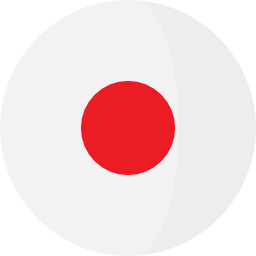In the era of AI explosion, creating hyper-realistic images is no longer a distant dream. With Gemini – Google's AI assistant, you can completely transform text descriptions into vivid, lifelike images. This article will guide you in detail on how to create hyper-realistic images using the latest Gemini, with just a few simple steps and completely free of charge.
The images below were entirely generated by Gemini AI, and they look incredibly real, don’t they? 😁
The images below were entirely generated by Gemini AI, and they look incredibly real, don’t they? 😁
What is Gemini?
Gemini is Google's powerful AI language model line, capable of processing multimedia (text, images, audio, video). In its latest version, Gemini has been integrated with an incredibly powerful and realistic text-to-image feature, directly competing with platforms like DALL·E or Midjourney.
Why should you use Gemini to create images?
- ✅ Hyper-realistic image quality: Images generated by Gemini have high detail, harmonious colors, and extremely natural lighting and perspective.
- ✅ Create images using Vietnamese: No need to know English; Gemini understands and processes Vietnamese descriptions very well.
- ✅ Integrated into the Google ecosystem: Easy to use on Android phones, Chrome browser, or the Gemini app.
- ✅ No design skills required: Just input a description and wait a few seconds to get results!
Guide to creating hyper-realistic images with Gemini
Step 1: Access Gemini
Currently, you can access Gemini in two ways:
- Access via browser: https://gemini.google.com
- Use the Gemini app on your phone, select the Gemini icon (if updated).
Step 2: Enter the description of the image you want to create
For example, with the following prompt: "Create a photo in Hanoi city, rainy weather, motorbikes on the street", the result will be like the image below:
Or with the prompt "Create a photo of Hanoi residents walking a robot dog on the street", the result will be a funny image like the one below:
It's very simple; the prompt doesn’t need to be overly detailed or complex. The more detailed your description, the more beautiful and realistic the generated image will be.
You can freely get creative and write descriptive prompts for Gemini to generate vivid, realistic images. For example, below are a few images I created with prompts like: "Create a photo of Japanese youths in light clothing eating hotpot in the snow, with police nearby talking and taking notes".
You can freely get creative and write descriptive prompts for Gemini to generate vivid, realistic images. For example, below are a few images I created with prompts like: "Create a photo of Japanese youths in light clothing eating hotpot in the snow, with police nearby talking and taking notes".
Tips for creating better images
- Use clear descriptive words: colors, lighting, scenery, weather...
- Add artistic elements: "portrait style", "wide angle", "soft lighting", "blurred background".
- Avoid descriptions that are too short or vague.
Enhance clarity and upscale images
By default, images generated by Gemini AI have a resolution of 1024 pixels, which may sometimes lack sharpness. You can upscale and enhance clarity with just one click on the website PicEditor.io - Upscale and restore image.
Swap your face into the generated image
The website PicEditor.io - Face Swap also offers a highly accurate Face Swap feature, allowing you to create realistic images featuring yourself.
Below is an image I created with Gemini AI, then upscaled, enhanced, and had my face swapped in using the PicEditor.io website.
Below is an image I created with Gemini AI, then upscaled, enhanced, and had my face swapped in using the PicEditor.io website.
Gemini is not just a smart conversational AI, but also a powerful and easy-to-use tool for creating hyper-realistic images. You don’t need to be an artist or designer – with just a few lines of description, all your ideas can come to life.
Try it out today and share your creations with friends!